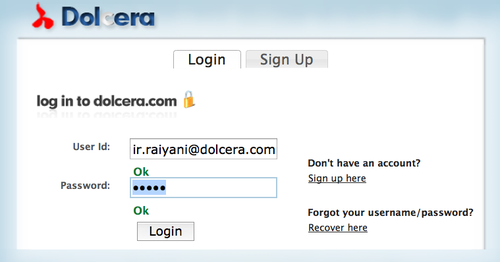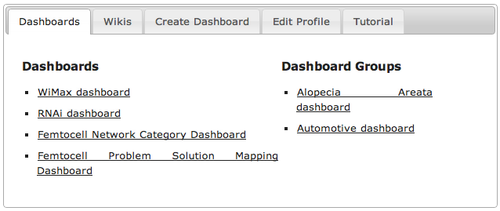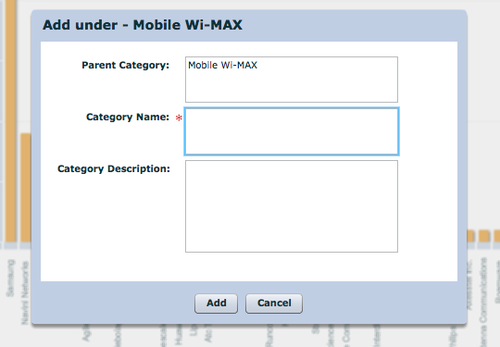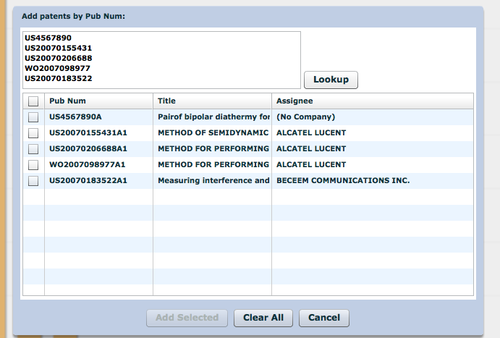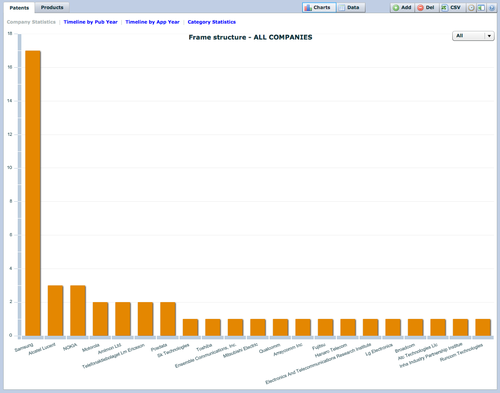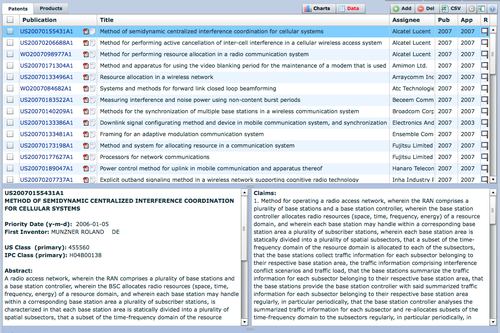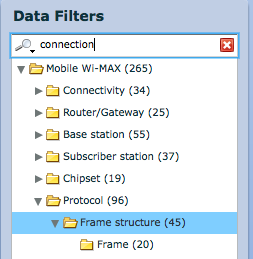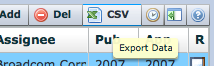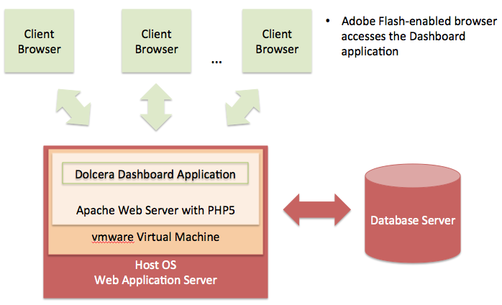Difference between revisions of "Dashboard Technical Specifications"
(→Web Application Server) |
(→Best Practices) |
||
| Line 141: | Line 141: | ||
===Best Practices=== | ===Best Practices=== | ||
# Latest database and web server patches | # Latest database and web server patches | ||
| + | # Change the admin password | ||
# Database backup and recovery options | # Database backup and recovery options | ||
# | # | ||
| − | |||
| − | |||
==FAQ== | ==FAQ== | ||
Revision as of 15:26, 11 April 2012
Contents
[hide]Introduction
The Dolcera Dashboard is a web application for managing and organizing patents, product information, and scientific literature. This application is used for a variety of purposes including patent review/clearance, and by different enterprise users including attorneys, licensing professionals, engineers, and executives.
Use Cases
The typical use cases for the Dolcera Dashboard are as follows:
- Freedom-to-practice or clearance search
- Patent portfolio analysis
- Competitive intelligence
- Patent landscaping
- Patent-to-product mapping
- Patent-to-standard mapping
User Communities
The typical users of the Dolcera Dashboard include:
- Patent attorneys
- Patent managers
- Patent searchers
- Engineers, scientists and inventors
- Licensing and business development professionals
- Senior executives
What is the Dolcera Dashboard?
The Dolcera Dashboard is an interactive web application used to:
- Organize large quantities of patent, scientific and product literature
- Manage patent management and review workflows
- Assist in collaboration with colleagues and partners around the world
- Help technology teams, patent counsels, and key decision makers in monitoring the competitive landscaping and finding key partners
Terminology
- Dashboard: The online application used to view and manage patents, product information, and scientific literature
- Charts: A set of graphs that can be viewed within the dashboard and exported in image or PDF formats
- Data:
- Export
- Assignee
- Inventor
- Publication Year
- Application Year
- Priority Year
- Taxonomy
- Category Statistics
- Title
- Abstract
- Claims
- Rating
- Tags
- Granted Patent
- Patent Application
- PCT Patent
- EP Patent
- US Class
- IPC Class
Workflow
In a typical use case, the dashboard is used as follows:
- Log into the system
- Select the dashboard (workfile)
- Create categories (taxonomy)
- Add patents
- Review charts
- Review patents
- Search patents
- Tag patents
- Add review notes for patents
- Export patents and analysis
Deployment Architecture
Hardware Requirements
As seen in the deployment architecture diagram, the typical deployment environment for the Dolcera Dashboard application consists of two main servers:
- Server running the Dolcera Dashboard web application
- Database server running PostgreSQL or Oracle database running the dashboard database
Web Application Server
The Dolcera Dashboard requires the following application server configuration:
- 64-bit server
- 4-core processor with a minimum speed of 2 GHz
- Ethernet card
- Minimum memory configuration: 8GB DDR3 RAM
- Minimum disk requirement: 2TB hard disk
Database Server
- Per client database server standards
Network
- The bandwidth to client devices offered by the web application server should be at least 10Mbps
- The connection between the web application server and the database server should be at least 100Mbps
- A continuous network connection is required between the user's device and the web application server, and between the web application server and the database server
Client Device
- The client application runs on any device that supports an Adobe Flash-enabled web browser
- A desktop or laptop computer with 1GB of available memory, any operating system (e.g. Windows, Linux, Mac OS) and a high-speed Internet connection will be capable of running the Dolcera Dashboard application
- A 1Mbps or faster network connection to the server will be sufficient to run the application
Software Requirements
The Dolcera Dashboard application is a PHP web application that runs on the Apache web server with PHP5, and connects to a PostgreSQL or Oracle database. The client application is a Flash application running inside the web browser.
Web Application Server
- Operating system: Linux
- Web server: Apache with support for PHP5
The web application server typically runs inside a vmware Virtual Machine running on any host operating system supported by vmware.
Database Server
- Database: PostgreSQL 8 or higher; or Oracle 10 or higher
Client
- Operating system: Windows, Linux, Mac OS (or others)
- Web browser: Internet Explorer 6 or higher, Firefox, Chrome, Safari, Opera
- Adobe Flash Player 10 or higher
Installation and Setup
The server hardware and software installation steps are described below:
Hardware Installation
The server landscape can be configured with the database and web application running on the same server; alternately, the two can run on different servers.
- Set up a server with the specifications described above
- Ensure the operating system has the latest updates applied to it
- Ensure that both the web server and the database server (if separate) are connected to the network
Software Installation
Database Server
The following steps should be performed by a database administrator:
- Configure the database server with the appropriate database version (specified in the Software Requirements section)
- Download the Dolcera Dashboard database setup files (Dolcera_Dashboard_Database_vxxx.zip) to the database server from the location provided by the Dolcera representative
- Unzip the files in a folder of your choice (e.g. /tmp folder)
- Create a new database named dolcera
- Run the file dolcera_dashboard_setup.sql to create the tables and other database objects: the setup script will also populate the master data for the database, and create a dolcerauser with privileges to change the data in the database, but not to alter the database; this user account will be used by the web application
Web Application Server
- Download the Dolcera Dashboard installation package (Dolcera_Dashboard_vxxx.zip) to the web application server from the location provided by the Dolcera representative
- Unzip the folder in any directory (e.g. /tmp)
- Move the dolcera_dashboard_vm folder to the virtual machines folder on the web application server (e.g. /var/lib/vmware)
- Create a new vmware virtual machine instance for the Dolcera Dashboard
- Point the new vmware virtual machine instance to the dolcera_dashboard_vm folder
- Set the network preferences for the virtual machine to bridged networking
- Launch the new virtual machine
- Log in with the root password supplied by the Dolcera representative
- Change the database IP address setting as appropriate in the /srv/httpd/htdocs/dashboard/config/config.ini file
Configuration Parameters
Once the software installation is complete, log into the application: URL: http://localhost/auth/ Username: admin Password: admin (you will be able to change the password thereafter)
Setting up Users
Best Practices
- Latest database and web server patches
- Change the admin password
- Database backup and recovery options